This release includes the following new features and improvements:
- Securely change passwords
- Assign roles to staff members
- Disable auto logout
- Delete images for organization, profile, and packages
- Download invoices
- View statistics on the number of package subscribers
- Create organizations more easily
Securely change passwords
We improved the method of changing the password in your profile and made it more secure. Previously, you were able to just set a new password. Now you need to know the current password to be able to change it, as shown in the image. If you do not provide the current password, you will not be able to save the new password.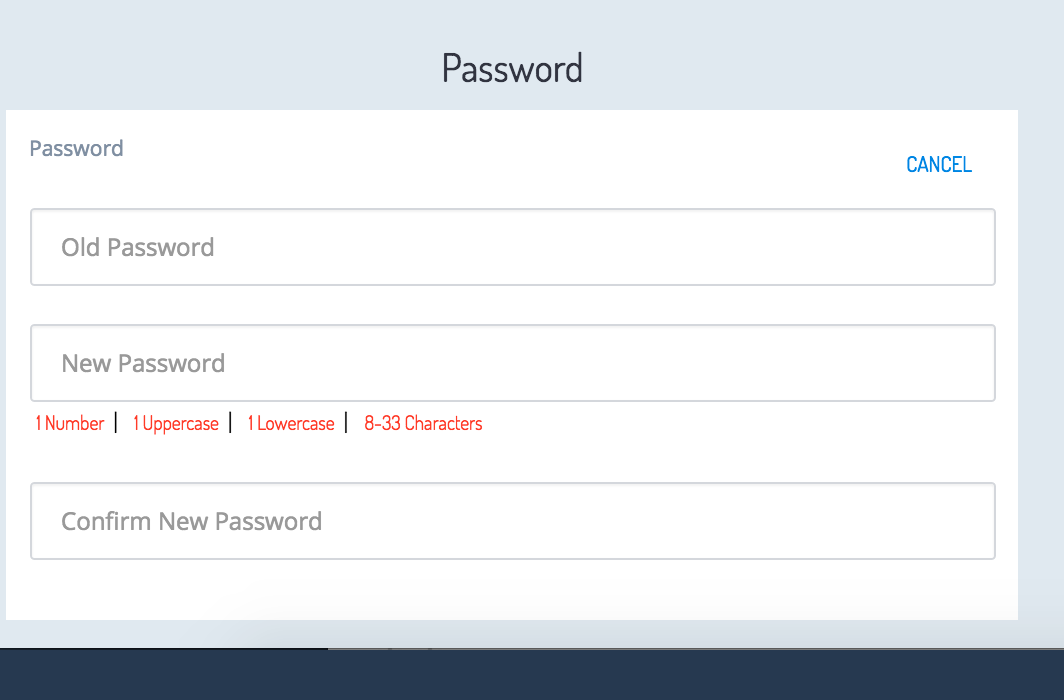
Assign roles to staff members
We simplified how to assign a role to a staff member. In the past, you had to enter the whole email address to assign a particular user role to a user in your team or project. Now, you can choose, from a drop-down list of all users within your team or project, the user to whom you want to grant the rights for the selected user role. You can start typing the name of a user and the list filters the suggested users according to your typing.
Disable auto logout
For security reasons, the Builder logs you out after 30 minutes of inactivity. However, we received several requests to provide the ability to stay logged in. While we didn't completely disable auto logout, you can now remain logged into the Builder for the current session, until you log out on your own or close the browser window. After 30 minutes, you will be informed one time that your session is about to expire. You can check the box to stay logged in. The session expiration pop-up will not appear again for the remainder of the session.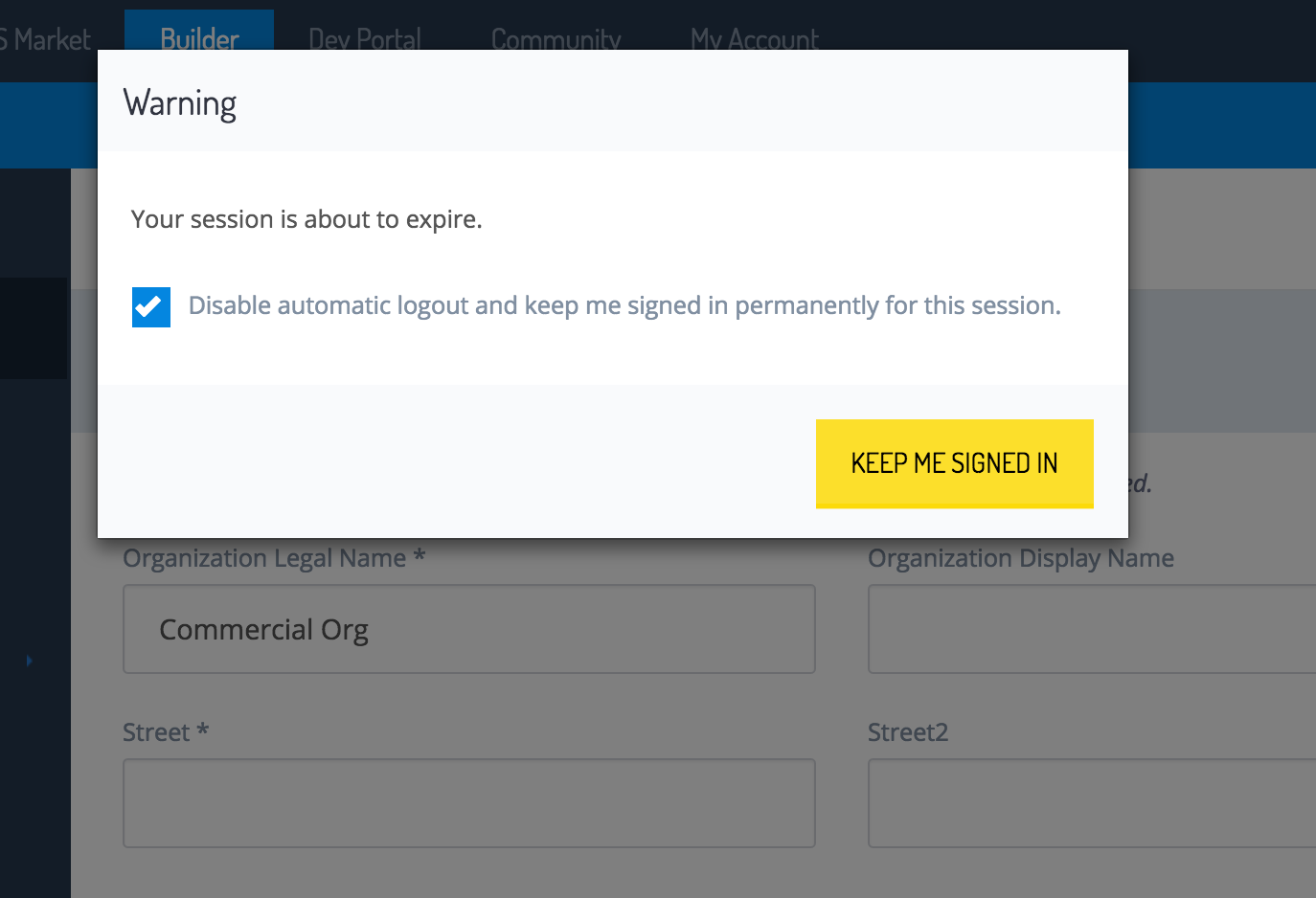
Delete images for organization, profile, and packages
You can now remove images from your organization, your profile, and your package icons. To do so, simply click the red x on the right side of the icon and the previously selected image will disappear. You still need to save the change in the header bar.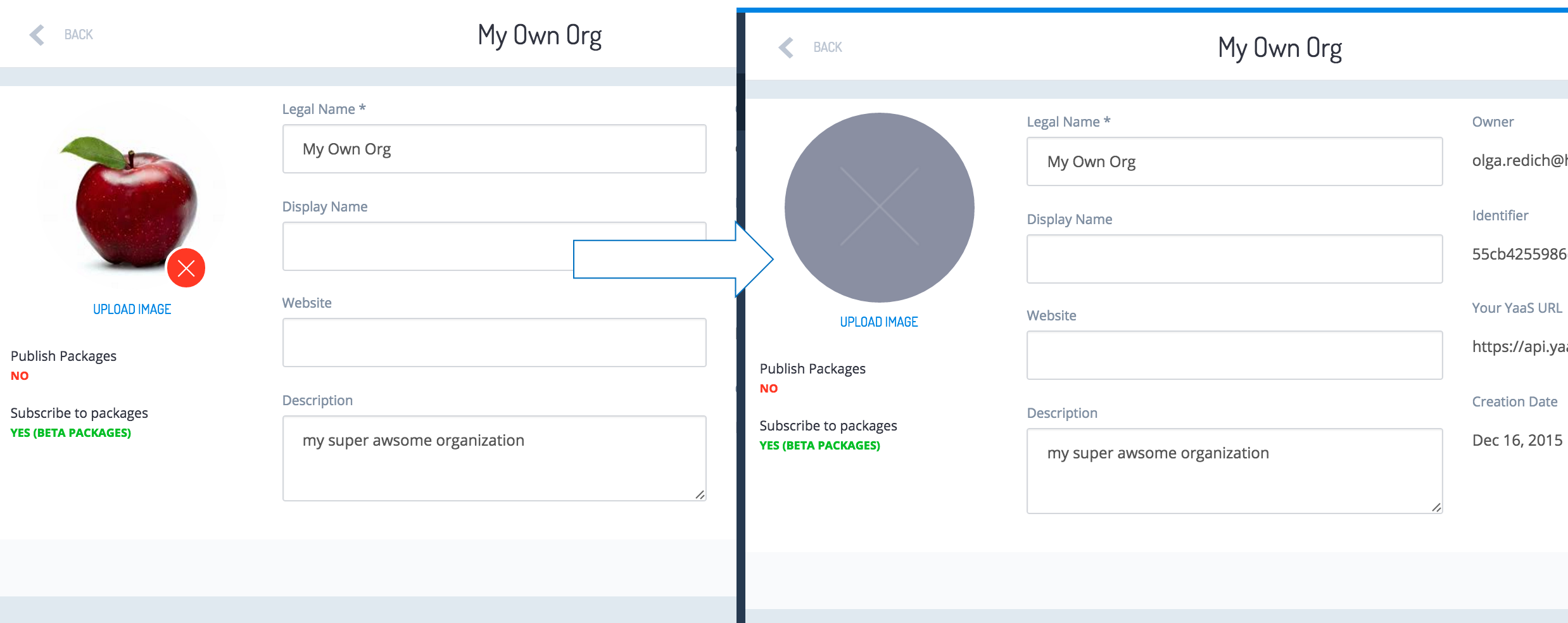
Download invoices
You can now download your invoices. To download invoices, navigate to your Organization page, and then click Bills. Click the Download link to open the selected invoice in a new window, where you can save it as a PDF. Please make sure that your browser allows pop-ups from YaaS.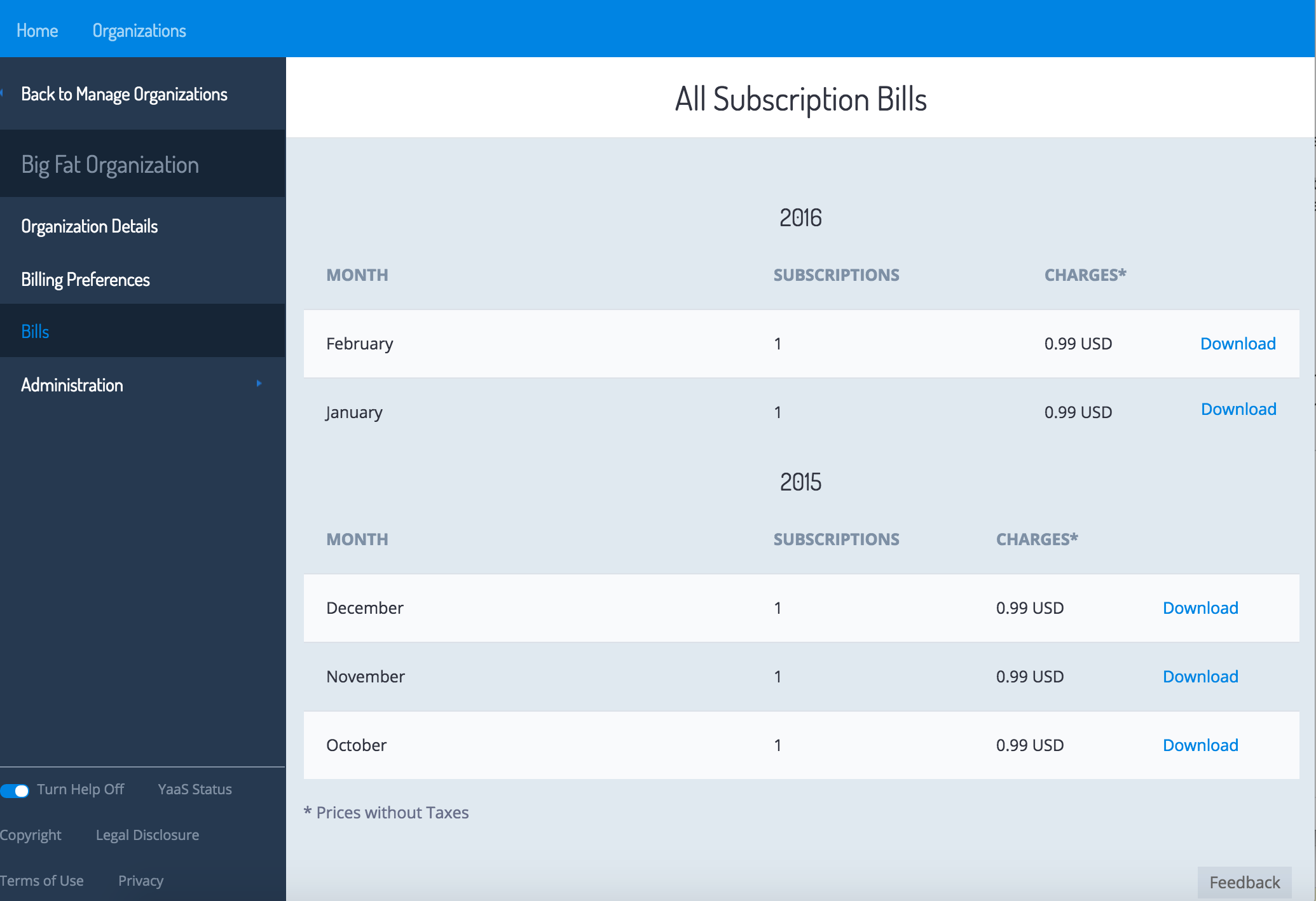
View statistics for the number of subscribers
As a package provider, you can see how your package is used and how many users subscribed to it in the last six months. On the package details page, click the Statistic link to view details on package usage.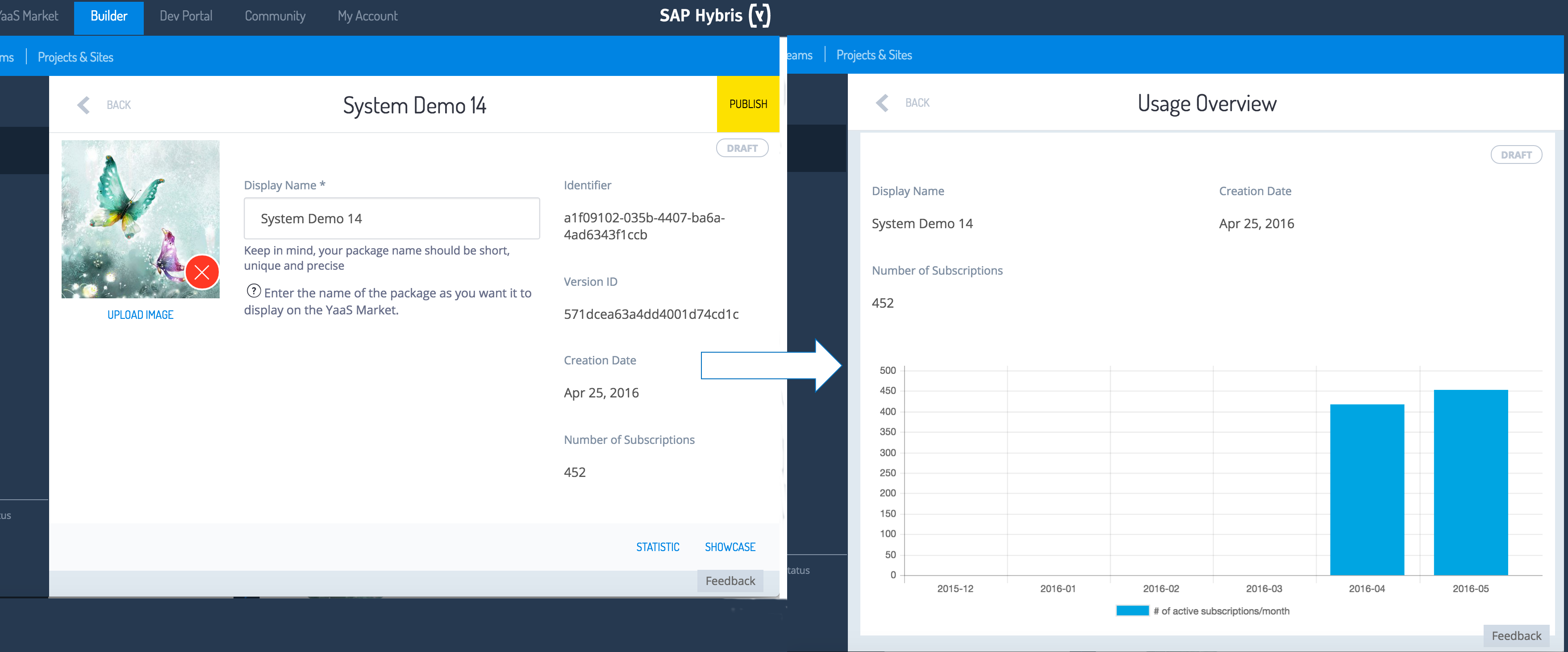
Create organizations more easily
Previously, when you created an organization, you entered the country your organization is located in. Now, you must select your organization’s purpose of use for YaaS. You can chose between Commercial and Non-commercial. If you choose Non-commercial, you can test and play around with YaaS and subscribe to the Beta packages that are available on the YaaS Market. All countries are allowed to use YaaS for non-commercial purposes, including the US.
When you create a non-commercial organization, you do not need any further approval. You are automatically allowed to subscribe to the Beta packages.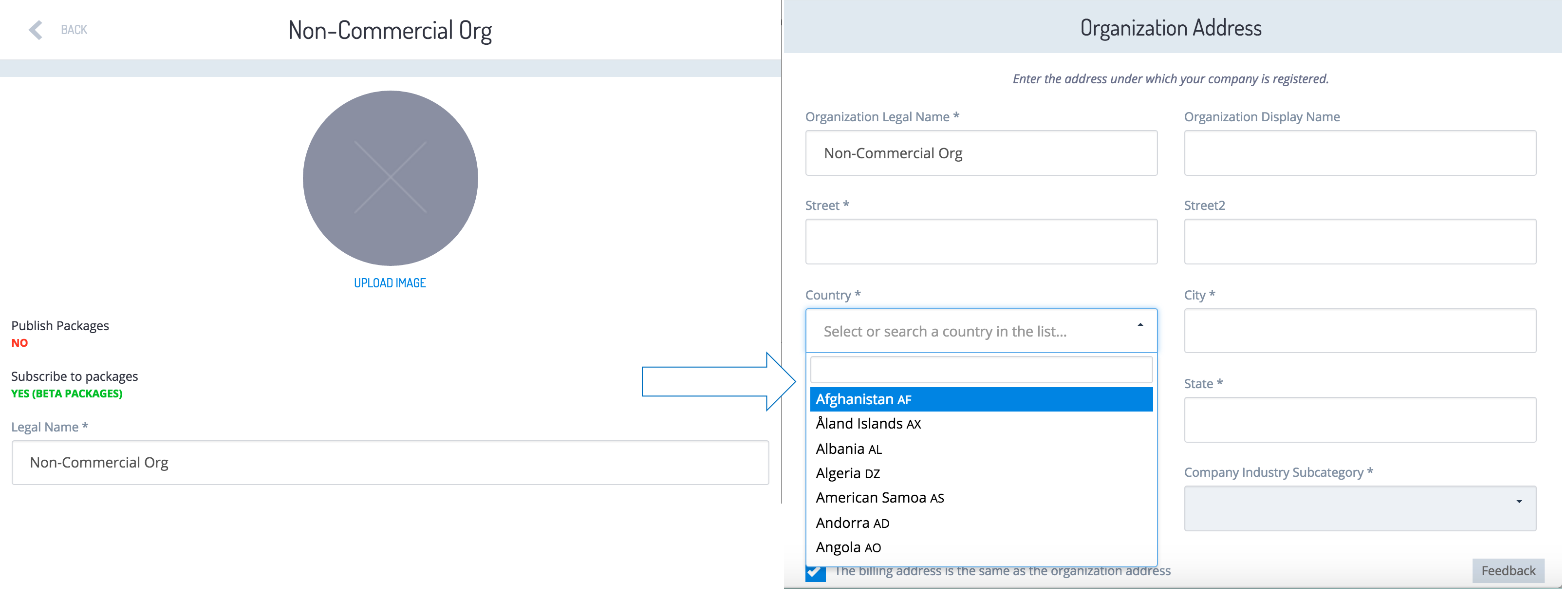
Subscribing to commercial packages is still restricted to US-based companies. When you select Commercial, “United States” is the only option available in the Country drop-down list on the Organization Address page, as shown. You still must complete the approval process. A wizard guides you through the mandatory fields that must be completed before sending the form to the back end systems.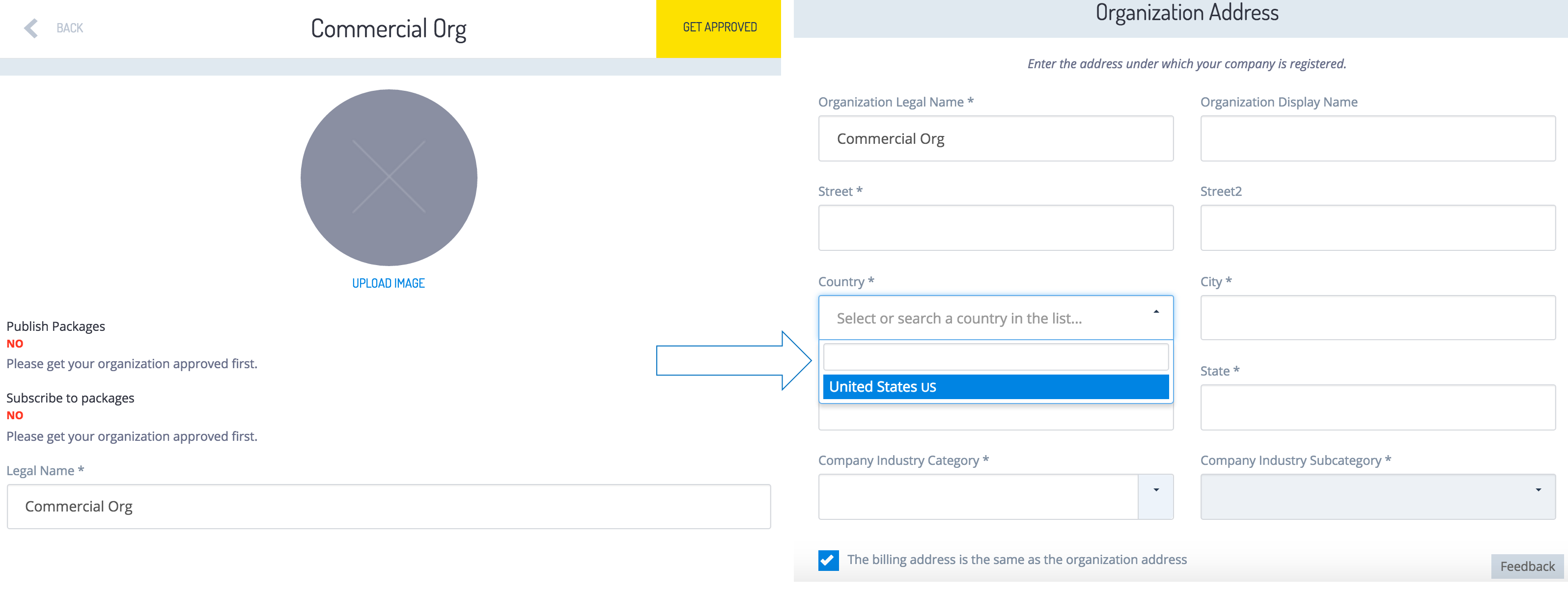
There are more changes and improvements on the way, so check back soon for the latest updates!
If you find any information that is unclear or incorrect, please let us know so that we can improve the Dev Portal content.
Use our private help channel. Receive updates over email and contact our specialists directly.
If you need more information about this topic, visit hybris Experts to post your own question and interact with our community and experts.

